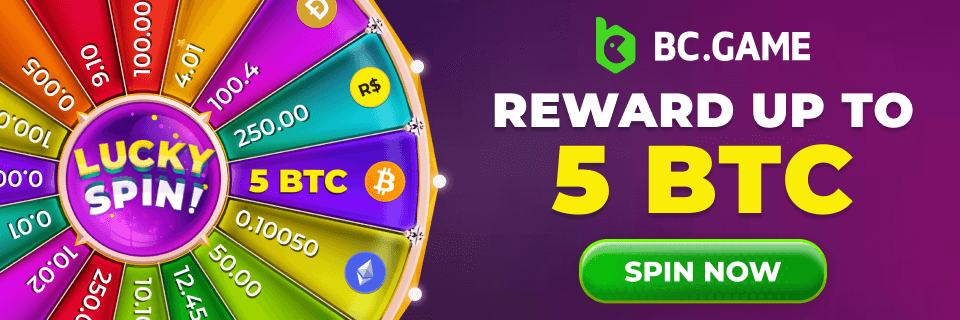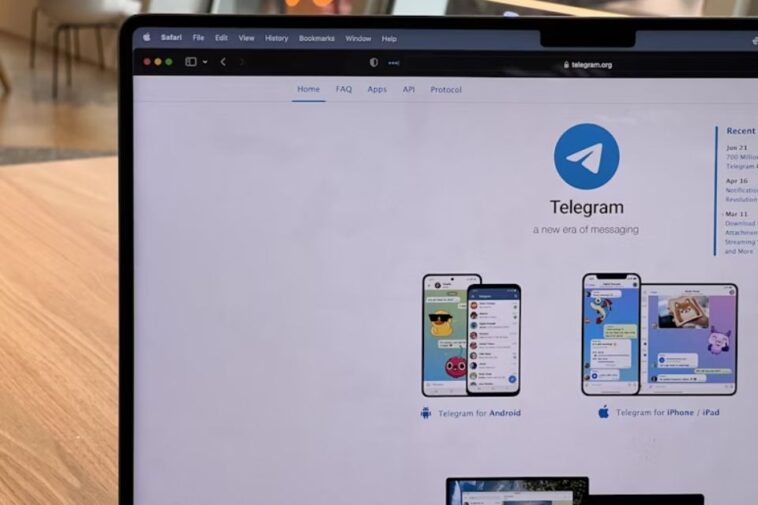Telegram communities grow rapidly, and over time, important discussions, media, and valuable shared files can get buried or lost. That’s where a properly configured TGArchiveConsole becomes essential.
Tgarchiveconsole, also known as tg-archive, is a program made with Python. It helps you save Telegram group chats and turn them into a website you can search and browse through.
This guide walks you through installation, configuration, running syncs, and advanced customization so you can preserve your Telegram history with confidence.
What Is Tgarchiveconsole?
Tgarchiveconsole is built to fetch Telegram group messages, store them locally, and then convert them into easy-to-browse HTML pages. It creates a clean archive that looks like an online message board with sections divided by date.
Key Features
- Automatically syncs old and new Telegram messages
- Downloads and embeds all media formats (images, stickers, GIFs, files, etc.)
- Stores everything in an SQLite database for quick access
- Supports deep-linked replies, avatar display, and interactive threads
- RSS/Atom feed integration for update alerts
- Fully customizable appearance using Jinja templates
Although the main repository may not be actively maintained by the original author, the open-source community continues to provide improvements and fixes.
System Requirements For Tgarchiveconsole
Before starting your tgarchiveconsole set up, make sure you have the following supported platforms:
- Windows
- Linux
- macOS
Required Tools
- Python 3.x is installed on your system.
- Telegram API ID & API Hash linked to a user account (not a bot).
- Enough storage for the downloaded chat data and media files.
A few important files will be generated:
- session.session: securely stores your Telegram login session.
- data.sqlite: archive database storing messages.
- site/: your final HTML archive output.
Step-By-Step Instructions For TGArchiveConsole Set Up
Step 1: Install Tgarchiveconsole
Open a terminal or command prompt and run:
| pip install tg-archive |
This installs the utility along with all its necessary dependencies.
Step 2: Create A New Archive
Run this command to initialize the archive folder:
| tg-archive –new –path=mysite |
A directory named mysite will be created containing configuration files and default templates.
Step 3: Configure your Telegram Access
Open the file located at:
| mysite/config.yaml |
Here you must enter:
- Telegram group or channel username/ID
- API ID & API Hash from your Telegram Developer account
- Optional syncing and media handling preferences
You can also modify templates and static assets later to personalize design and navigation.
Step 4: Sync Telegram Messages
Run:
| cd mysite
tg-archive –sync |
On the first run:
- You will be prompted for your phone number
- Telegram will send a verification code for authentication
- Messages begin downloading to the local database
If your group contains many media files, this step may take some time.
Step 5: Build your Static Website
Once syncing is complete, generate the HTML website:
| tg-archive –build |
A new folder called site will now include a fully navigable archive:
- Messages grouped by year → month → day
- Media inline browsing
- Threaded replies and user details
You can open the index.html file in any browser to explore the results.
How To Keep your Archive Updated?
Your Telegram group doesn’t stop chatting, so neither should your archive!
- Run sync regularly to fetch new messages
- Re-run the build to regenerate the updated web pages
Automation Options
You can schedule periodic updates using:
- Cron jobs (Linux/macOS)
- Task Scheduler (Windows)
This keeps everything fresh without manual effort.
Rate-limit Awareness
Heavy groups can hit Telegram download rate limits, so consider:
- Increasing sync intervals
- Disabling large media downloads
- Monitoring logs for warnings
Advanced Customization
Enhance the experience with tweaks once your setup is running smoothly:
Template Editing
- Update template.html for styling and layout branding
- Modify CSS, fonts, and theme elements in your static assets folder
Check Version Improvements
Recent community updates have introduced:
- Better file format support, including .oga and uppercase extensions
- Inline video and sticker improvements
- More reliable media handling and sync stability
Known Issues To Watch For
Users sometimes encounter:
- Sync interruptions due to missing messages
- Build failures caused by empty date ranges
- Mime-type errors when downloading unknown media
Tip: Search GitHub issues for quick workarounds. Most common problems already have community fixes.
Safety & Privacy Tips
- Keep your session file secure. Never share it
- Host your archive privately if messages contain sensitive content
- Enable secure backups to prevent accidental data loss
In Summary
With this complete tgarchiveconsole setup guide, you now have everything you need to install tg-archive. Now you can configure Telegram access, sync messages, build a beautiful archive site, and maintain it over time.
From storing years of conversations to customizing the design for easier navigation, tgarchiveconsole gives you full control over maintaining your Telegram communities. Start archiving today and protect your chat history before it disappears forever!